How do I setup my barn if I have multiple feed lines or multiple bins with the same product?
If you have multiple feed lines feeding a Barn and want to see a level for each room, or if you have several bins with the same product and want to view them together, this is how to set that up!
Select the customer that has a barn you'd like to organize.

It is important to keep your Account Hierarchy in mind to make this move
- Select the location you want to update, in this example we are going to update our Sow Farm at Amy's Acres, and click Edit Site on the dashboard.

- Since you have a barn with multiple rooms, or multiple bins feed the same product, you will want to put the matching bins in to their unique Barns. You can create Barns by clicking on the Organizations tab, then click the Add Organizations button.

When naming your new rooms, keep the naming structure similar, otherwise describe the Barn or type of product (eg. Protein, for Dairy operations)

- Now that we have Barn #2 - Room 2 set up, navigate to the Bin Page of the bin you want to move to Room 2. Click the More Actions button at the top of the bin page.
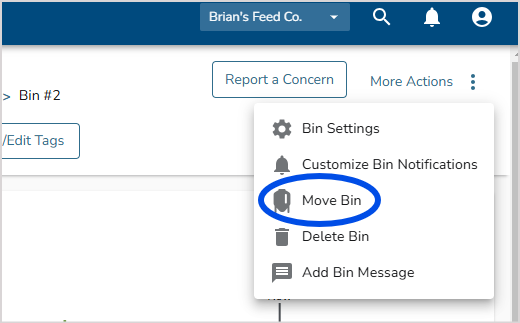
- In our Example we'll move this bin to Barn #2 - Room 2 by selecting Amy's Acres in the Destination, then Sow Farm, then Barn #2 - Room 2


Remember to keep in mind the Hierarchy of this farm, clicking on Sow Farm will show options of where this bin can move to. You will receive a confirmation message that the bin has been moved.