How do I set up BinSentry on my phone?
The BinSentry mobile site can be added to the home screen on both an iPhone or Android device
To add BinSentry on your desktop take a look at this article on setting up your profile, including how to install. The links below will skip you to your operating system.
iPhone
- Open the BinSentry login page on the Safari app:
https://ui.binsentry.com/login
- Once you’re on the login page, click the middle icon on the bottom bar of your phone, the icon looks like a square with an arrow pointing up
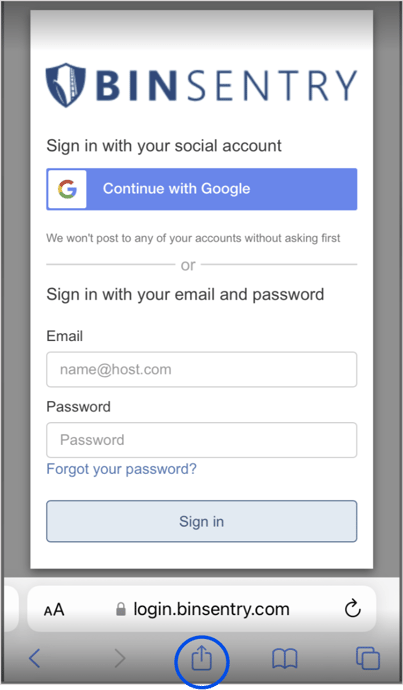
- A bar will pop up with the option to share this page. Scroll down so you can see all of the options. Select ‘Add to Home Screen’

- Create the name you would like to see for the BinSentry page on your homescreen, the default is BinSentry. Next, click ‘Add’ in the top corner of your screen

- Leave the app and go to your home screen. The BinSentry shortcut will appear as an app on one of your home screen pages

Android
- Open the BinSentry login page on Chrome:
https://ui.binsentry.com/login

- You will see a pop up on your screen asking if you want to install the BinSentry app, click install

- Go to your home screen and you will find the BinSentry app

If you do not see ‘Add BinSentry to your home screen’ at the bottom of the login page, then log in to BinSentry using Google Chrome. Once you are logged in, go to https://ui.binsentry.com/account. At the bottom, you should see the option to add to your home screen, click install
